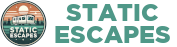Fees and Charges
Q1.1: How much do you charge per booking ?
A1.1: We use a pay-per-booking model. If we don't get you any bookings then you pay nothing, so there really is no reason NOT to list on our site. Our basic fee is an exceptionally competitive 5.49%, and you can earn discounts on this in two ways. For each additional qualifying property that you list on the site, you will receive a 0.2% discount, up to a maximum discount of 2%. If you refer other owners, you will receive a 0.2% discount for each qualifying property that they list, up to a maximum discount of 2%. The maximum total discount across both methods is 3%, meaning you would pay just 2.49% on each booking. This includes the fees that we are charged for collecting card payments on your behalf.
Q1.2: What are the eligibility criteria for discounts ?
A1.2: To be eligible for either owner or referrer discounts, a property must be open for booking at least three months ahead, and have at least 50% of those dates available to book or already booked via our site.
Q1.3: How do I receive my money ?
A1.3: When you sign up, we ask you to provide details of a UK bank account. This serves to provide additional verification for fraud prevention, as well as allowing us to forward funds direct to you. This will normally happen within 3 working days.
Adding and Managing Properties
Q2.1: How do I add a new property ?
A2.1: After signing in, click on the Portfolio option in the menu bar. In the section top left entitled "Your Portfolio", click on the + sign. A new property will be created, for which you can then edit/add the details. Changes are saved to the system as you go, there is no "Save" button that you need to click.
Q2.2: What is the Property Name used for ?
A2.2: This is purely for your own use. It will never be displayed to anyone else, so you can use it to identify your individual properties in whatever way is easiest for you.
Q2.3: What is the Property Area used for ?
A2.3: You must select the area in which the property is located from a dropdown list. This ties up with the different areas listed on the site's front page and allows customers to quickly set up a search in the area that they are interested in. Please choose the correct area for your property, if misdescribed we do reserve the right to modify this. If you feel that none of the options are suitable, please contact us at info@static-escapes.com, and we'll do our best to help.
Q2.4: What is the Property Location used for ?
A2.4: This is what will be displayed to customers, so should describe accurately where your property is located.
Q2.5: What are the Property Features used for ?
A2.5: When customers search for properties, they may specify a number of "must have" features, so be sure to list accurately the features that your property offers. When you create a new property on the site, these will be populated with a set of default options that most properties will have and most customers would expect as a minimum. Uncheck any that do not apply, and check any additional ones that DO apply to increase the appeal and visibility of your property. Hovering over each individual item will display a tooltip explaining exactly what checking each box means. If your property boasts additional features that are not listed, please let us know at info@static-escapes.com and we'll get it added.
Q2.6: How do I use the Description field ?
A2.6: This description of your properrty will be displayed to customers and is your chance to really sell what you have to offer. You can of course write this entirely unaided, but if you prefer you can use our AI feature to do it for you. This will base its suggestion on the Property Features that you have ticked, and any text that you have already entered in the description, tweaked for maximum sales impact. Feel free to enter just a few specific words or phrases to set the tone, then click the button for a polished version that bring it all together. You can still then modify this as you feel appropriate (do of course please keep it professional and relevant !).
Q2.7: How do I add images ?
A2.7: You can add up to 8 images against each property that you list. Simply drag and drop images from a directory on your PC into each box, or click on "Add Image" and select a file (this is easier if you're using a mobile phone to set up your property). We accept a wide range of different picture file formats, sizes, resolutions and aspect ratios. Our system will automatically size your image and potentially modify the resolution for optimal display on our screens. Once added, your images will be referred to our human Administrators for approval. This will usually happen within 30 minutes, often much faster, if inside normal UK working hours. You can remove any of your images at any time by clicking the little "rubbish bin" icon displayed over the bottom right of each photo on the Portfolio page.
Pricing
Q3.1: How do I set my prices
A3.1: You have full control over the price at which your property is offered. All prices are specified in pounds sterling per night, and our system offers dynamic pricing, allowing you to maximise your profits. You can do this entirely manually - click on the + at the top of the "Pricing" section to add a new pricing date range, and adjust the price directly against each pricing range. Alternatively, you may use our AI tool to do this for you. Simply set the maximum price that you would ever seek to charge in the most in-demand period in one of the existing price boxes, and click the "AI" button. Our AI will take into account factors such as season and the dates of UK school and public holidays, and produce an optimised set of price date ranges for you. You can of course still modify this manually at any time, note this will not affect the pricing of advance bookings already made.
Q3.2: What about the prices for next year ?
A3.2: We offer an handy feature to copy prices from the current year to the next year, just select the year you want to set prices for from the upper dropdown ("Pricing for Year") and the Property/Year that you want to copy them from in the lower dropdown ("Copy From"). You can still of course manually adjust all the details and/or use the AI pricing feature.
Q3.3: Average Price Per Night
A3.3: Our system helpfully calculates the average (arithmetic mean) price per night over the whole current year based on the pricing information that you specify. Currently this detail will not be displayed to customers, but may be used in future for promotional purposes.
Availability
Q4.1: Can I control when my property is available for booking ?
A4.1: Absolutely ! In the "Availability" section you will find a calendar view indicating the current booking status by date for the currently selected property - currently held/booked, Available for booking or Not Available. Dates that are not held/booked can be toggled individually between Available/Not Available by clicking on them. You can also specify here the number of months ahead for which you want to allow bookings.
Payment Options
Q5.1: What payment options can I offer ?
A5.1: You can offer either or both of the following payment options: 1) Pay in full at time of booking, 2) Pay a non-refundable deposit then the balance a specified number of days before the booking date. At least one payment option must be selected for your property to appear in customer search results.
Q5.2: Can I specify a cancellation fee ?
A5.2: Yes, for the "pay in full" option you can specify a cancellation fee if the booking is cancelled within a specified number of days of the start of the booking. This can be a fixed amount, up to the full amount paid, or a percentage, up to 100% of the amount paid.
Q5.3: Can I control the deposit amount ?
A5.3: Yes, for the "deposit plus balance" option, you can specify the required deposit either as a percentage of the total, up to 50%, or a fixed amount up to 50% of the amount of the booking.
Identity and Verification
Q6.1: Why do I need to verify my identity and ownership ?
A6.1: To the advantage of all users, this site aims to eliminate fraud and maintain a reputation of safety and trust with customers. In order to do this, it is essential that we take robust measures to identify you, and verify that your offered properties are genuine.
Q6.2: How do I verify my identity ?
A6.2: In order to verify your identity, we require you to provide an image of your UK-issued photo ID (photo page of passport or photo driving licence), and provide your full name, postal address, email address and phone number, plus details of a UK bank account. The bank account must be either in your name, or that of a UK company for which you are a named person on the Companies House register. In addition to verifying your identity, this is also where we will pay booking fees collected on your behalf. You only have to provide these items once, as they will also cover any additional properties that you add.
Q6.3: How do I verify my ownership of the property ?
A6.3: You must upload images providing sufficient evidence of your ownership for each individual property listed.
Q6.4: Can my verification documents be seen by anyone else ?
A6.4: Absolutely not. On submission, your documents will be stored securely and reviewed for Approval by a human Administrator. Approval will normally occur within approximately 60 minutes if submitted within normal UK working hours. We will never share your data with anyone else, except where required to do so by law.
Managing Bookings
Q7.1: How can I view and manage my bookings ?
A7.1: Click on the Bookings option in the menu bar. The "Current Bookings" pane top left will display all your upcoming bookings. You can filter by Property. The "Booking Detail" pane will display details for the currently selected booking. You may edit these details in the case of a Manual (i.e. external) booking.
Q7.2: Can I add bookings made outside the site ?
A7.2: Yes, indeed if you are advertising via other routes then it is strongly encouraged to do this, in order that your availability calendar remains accurate and does not result in double-bookings. Manual (i.e. external) bookings can be added via the Bookings page by clicking on the + sign next to the "Current Bookings" caption. The booking process will then mirror that which cusotmers go through, with the exception that no card payment will be taken or fees charged.
Q7.3: Can I cancel a customer booking once made ?
A7.3: Whilst it is strongly discouraged unless absolutely necessary, you can cancel a customer booking once made, by selecting the relevant booking and clicking the "Cancel Booking" button. You must refund the customer in full, including any otherwise non-refundable deposit. If you do not have sufficient funds held with us, you must provide the required funds using a credit or debit card at the time of cancellation.
Q7.4: Can customers cancel bookings once made ?
A7.4: Yes, customers can cancel bookings and will be charged in accordance with the payment preferences specified by the owner. In the case of "deposit+balance", the deposit is non-refundable. In the case of "pay in full on booking", customers will be charged the specified amount if the cancellation falls inside the specified timeframe. If you do not have sufficient funds held with us, you must provide the required funds using a credit or debit card before the cancellation will be processed.
Q7.5: How can I communicate with customers ?
A7.5: Your contact details (email, phone etc.) are private. We do not provide these to customers, and strongly recommend that any required communication takes place via the site. Select the relevant booking on the Bookings page and type your message in the chat-style window in the "Customer Messaging" pane. Customers may also message you via this route. Note that this is not intended to be real-time communication (i.e. it's not a live online chat) and we do not stipulate timescales for responses, but we request that you do respond to any customer queries within a reasonable timeframe. Queries about the site or our service, rather than about a specific property or booking, can be referred to info@static-escapes.com.
Promotions and Discounts
Q8.1: Can I get discounts on the per-booking fees that I pay to this site ?
A8.1: Yes. There are two ways to earn discounts on every booking made through this site. For each additional qualifying property that you add to the site, you will earn a 0.2% discount on fees for all your bookings, up to a maximum discount of 2%. For each qualifying property listed by another owner whom you have referred to the site, you will earn a 0.2% discount, up to a maximum discount of 2%. The maximum total discount that you can earn by either method is 3%.
Q8.2: How do I refer another owner and get discounts ?
A8.2: Select the Promotions option in the menu bar. In the "Personal Referral Code" pane you will find your unique personal referral code. Give this to other owners, who should enter the code in the "Have a code" box on the front page of the site. The code links their membership and qualifying property listings back to you. Your fee discount will automatically be applied to each booking you receive.
Q8.3: Can I create my own Promo codes ?
A8.3: Yes. You can create as many promotional codes as you like and have full control over all the details. Having selected the Promotions option in the menu bar, click the + sign in the "Promotions" pane and specify the details in the "Promotion Details" pane. The promotion name is only visible to you. Select one or more properties to be included in the promotion, select From and To dates for which the promo code will be valid, a maximum number of nights that may be booked (per customer) using the promotion, and a maximum number of times that the code may be used. You can choose to specify a fixed Price Per Night, or a percentage discount on the standard price. You may specify a list of email addresses to restrict the code for use by specific recipients, or leave this blank to allow use by anyone. Finally check "Promotion Enabled" to enable the code. If you have specified one or more email addresses, you may click the button to have the code emailed directly to them. Otherwise, you may distribute/publicise the displayed promo code by whatever means you wish.
General
Q1.1: How do I sign up as an owner ?
A1.1: Click on the Owners option in the menu bar, then click the "List Your Rental" button and follow the instructions. If you are already registered, you can click the "Sign In" button to go to the owners' login page. On the owners' login page, you will also find a button "Bookmark this Page", helping you to create a bookmark in your browser which you can use to go straight there in future.
Fees and Payments
Q2.1: Are there any booking fees for customers ?
A2.1: No hidden charges. The price you see for each property is the total accommodation cost set by the owner. Any card processing fees are included in that price – you will not see additional booking or service fees added at checkout.
Q2.2: When will my card be charged ?
A2.2: This depends on the payment option offered by the property owner. You may be required to pay either the full amount at the time of booking, or a non-refundable deposit with the balance taken automatically a specified number of days before your stay.
Q2.3: Is my payment secure ?
A2.3: Yes. All card payments are processed securely using industry-standard encryption. Static Escapes does not store your card details.
Searching and Booking Properties
Q3.1: How do I search for properties ?
A3.1: Use the search tools on the home page to select your preferred area, dates, number of guests and any “must-have” features. Results will show only properties that are genuinely available for your chosen dates.
Q3.2: What do the property features mean ?
A3.2: Each feature has a precise definition. Hover over the feature icons or labels to see exactly what is included, so you can compare properties accurately and avoid misunderstandings.
Q3.3: Can I see the exact location of a property ?
A3.3: Each listing shows a general location description. Exact addresses are provided only after a confirmed booking, for security and privacy reasons.
Q3.4: How do I make a booking ?
A3.4: Select your dates, review the price and payment options, then follow the on-screen checkout process. Once payment is confirmed, your booking is instantly secured and visible in your account.
Pricing and Availability
Q4.1: Are prices per person or per property ?
A4.1: All prices are per property, per night.
Q4.2: Why do prices change by date ?
A4.2: Owners use seasonal and demand-based pricing. School holidays, peak summer weeks and special events may be priced higher than off-peak periods.
Q4.3: Are the calendars accurate ?
A4.3: Yes. Availability is updated in real time. Dates shown as available are genuinely bookable.
Cancellations and Changes
Q5.1: Can I cancel my booking ?
A5.1: Yes. Cancellation terms depend on the payment option chosen for the property. Deposits are normally non-refundable, and full-payment bookings may incur a cancellation charge if cancelled within a specified period before arrival.
Q5.2: How do I cancel ?
A5.2: Log in, go to “My Bookings”, select the relevant booking and choose “Cancel Booking”. Any applicable refunds will be processed automatically according to the owner’s terms.
Q5.3: What if the owner cancels my booking ?
A5.3: In the unlikely event that an owner cancels, you will receive a full refund of all amounts paid.
Identity, Safety and Trust
Q6.1: Are properties on Static Escapes verified ?
A6.1: Yes. All owners must verify their identity and prove ownership of each property before listings are approved, helping to protect customers from fraudulent or misleading listings.
Q6.2: Is my personal information safe ?
A6.2: Absolutely. Your data is stored securely and is never shared with third parties except where required for legal or payment processing purposes.
Managing Your Bookings
Q7.1: Where can I see my bookings ?
A7.1: When you make your booking you will be provided with a booking code by email. You must keep this safe as it is your link to your booking within the site. Enter the code on the front page and go through the security to verify your identity in order to view or amend your booking.
Q7.2: How do I contact the property owner ?
A7.2: Each booking includes a secure messaging area within the site. This allows you to communicate directly with the owner without sharing personal contact details.
Q7.3: Is messaging real-time ?
A7.3: No. Messaging works like email rather than live chat. Owners are asked to respond within a reasonable timeframe.
Promotions and Discounts
Q8.1: How do I use a promo code ?
A8.1: Enter your promo code on the front page of the site. If valid for your chosen property and dates, the discount will be applied automatically.
Q8.2: Why does my promo code not work ?
A8.2: Promo codes may be limited by date range, property, number of uses, or eligible email addresses. Ensure all conditions are met.
Q8.3: Can I combine multiple promo codes ?
A8.3: No. Only one promotional code may be applied per booking.